Exporting Multitracks From Pro Tools
Not sure how to go about exporting from Pro Tools (including Pro Tools First)? Here's a quick guide to get you exporting your multitracks in no time!
Initial Setup
Here's an overview of the session - all the audio is present and ready to go. I'd recommend renaming the tracks to something more informative, but for the purposes of this tip, it's fine.
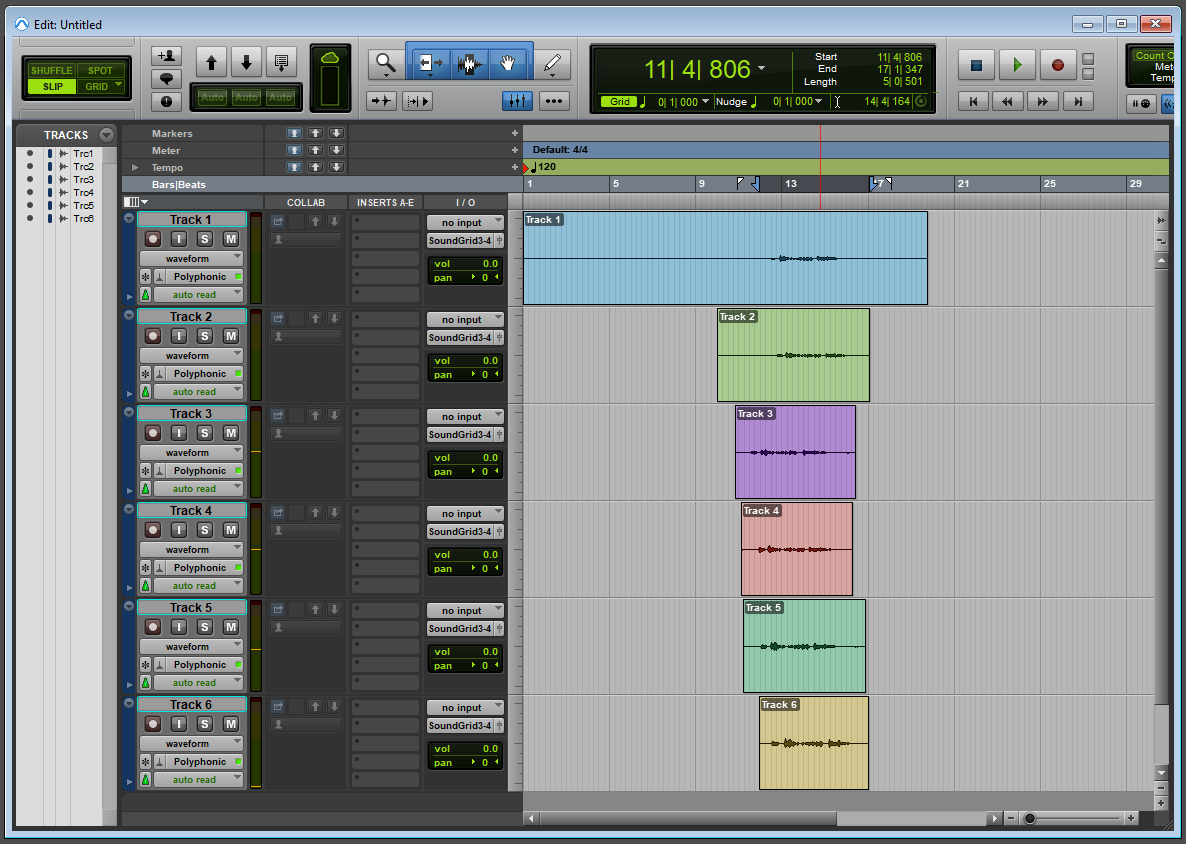
Select All Clips
Select all of the clips in the timeline that you would like to export.
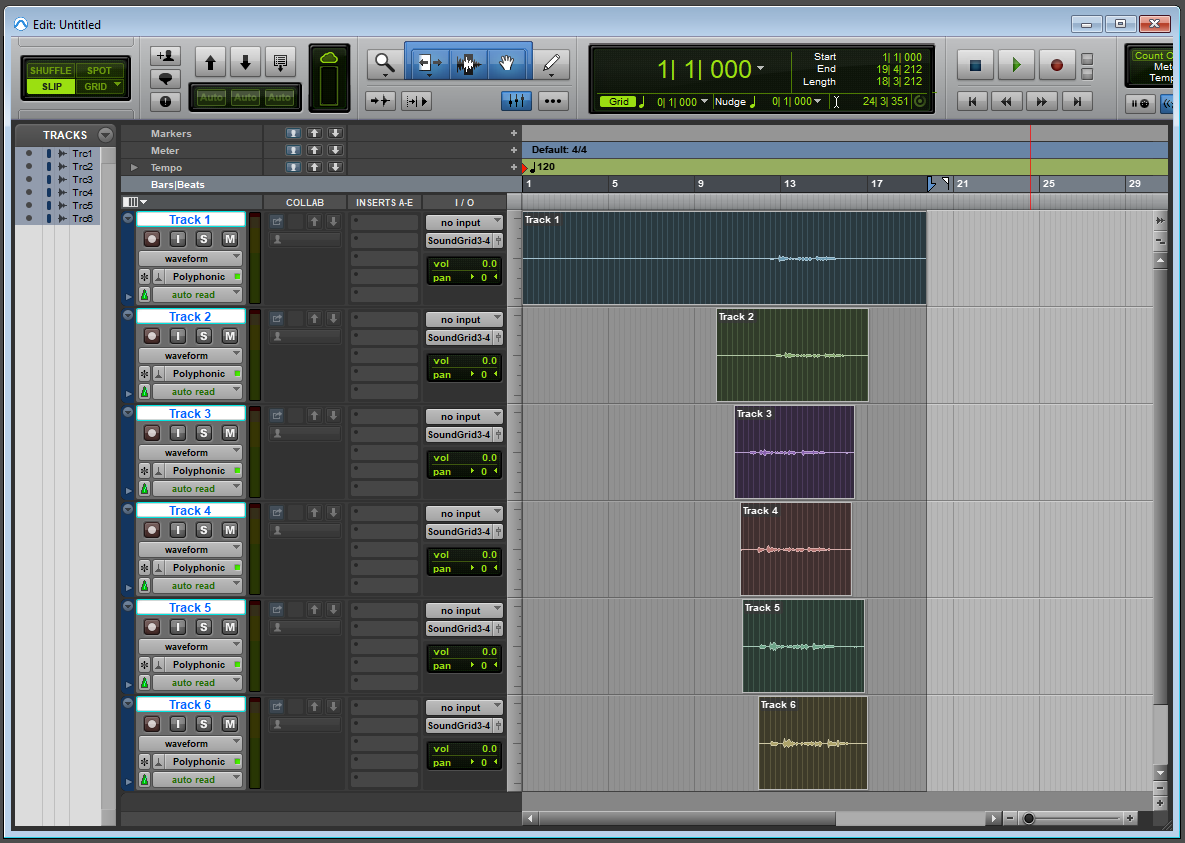
Consolidate Clips
Command-Shift-3 (Alt-Shift-3 on a PC) will consolidate the clips to fill gaps with silence. After exporting, you can undo this step to restore the original clip layout.
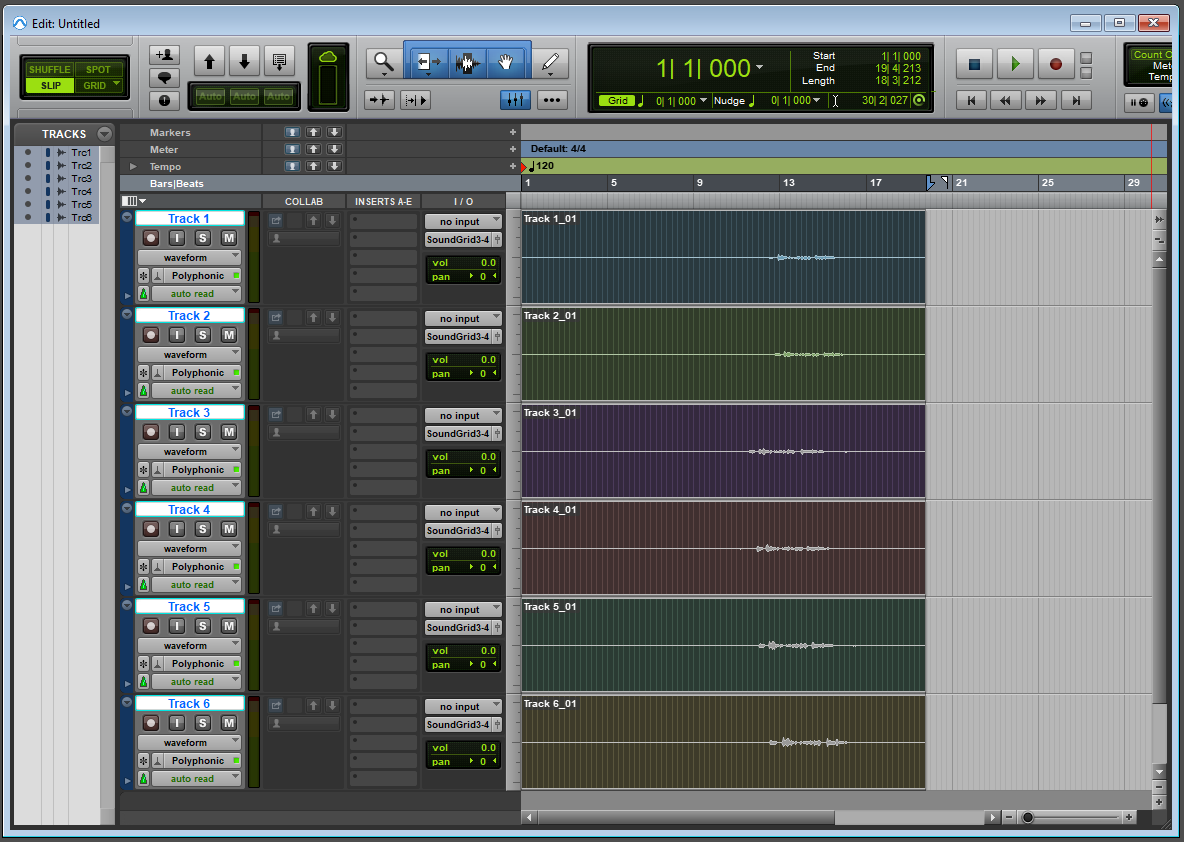
Export Clips as Files
Now, export the clips as files to create the WAVs on your hard drive. Make sure that the sample rate and bit rate match the clips to speed things up and avoid audio distortion.
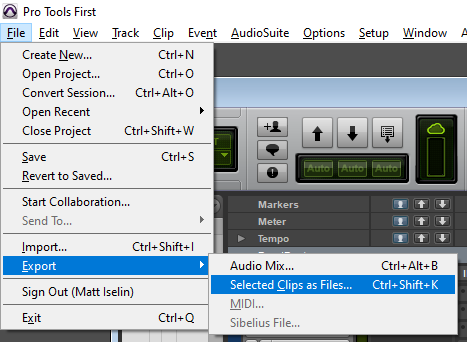
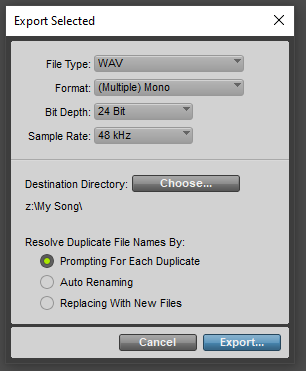
Export Complete!
You now have your clips exported as WAV files ready to send for mixing!
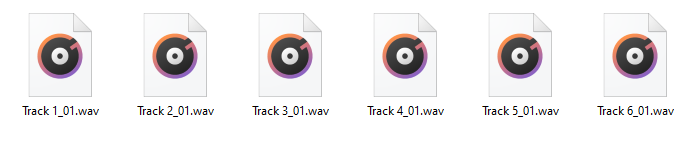
© 2024 Pretty Good Audio LLC